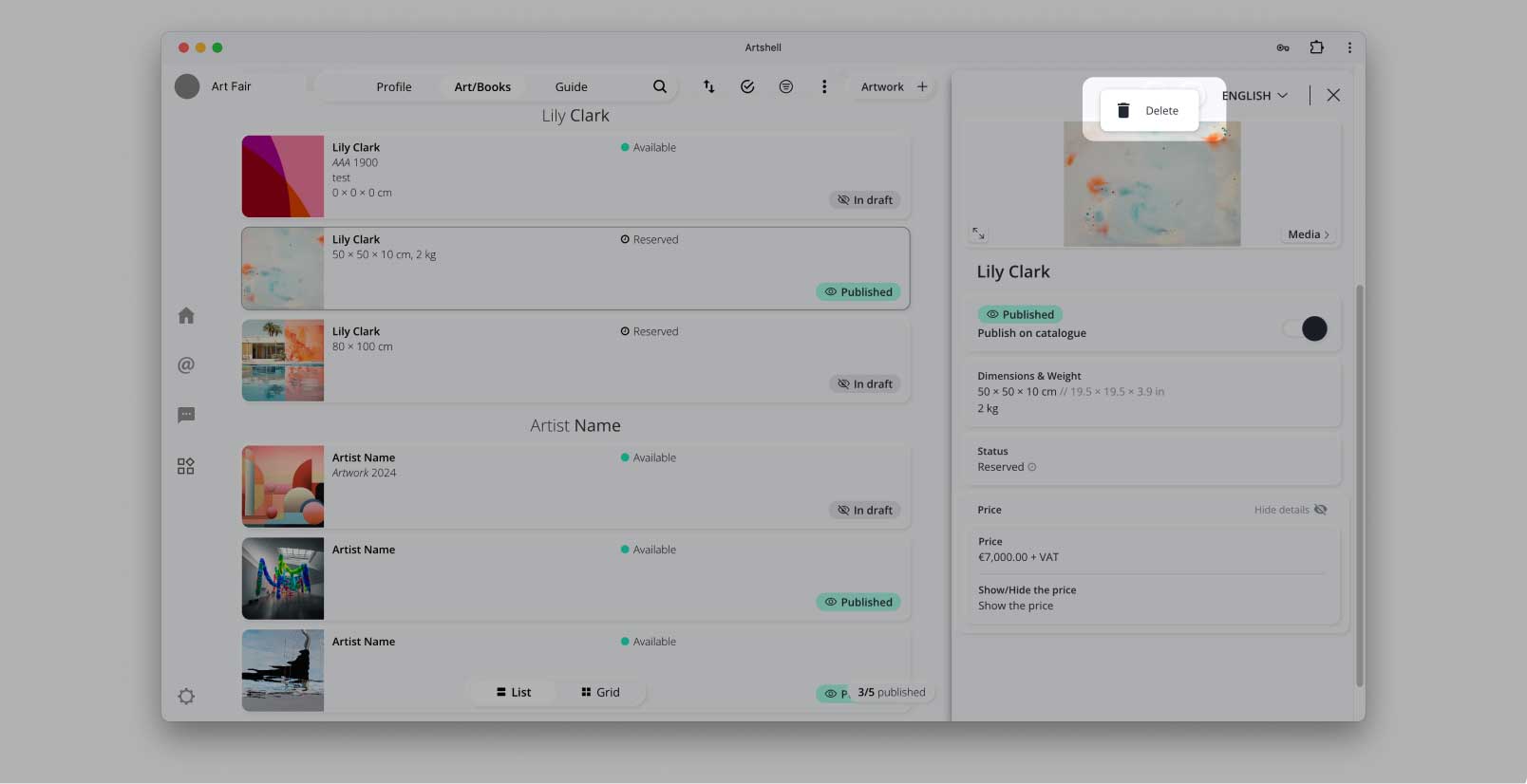5.1 Publish content
Your Profile will be automatically published on the fair's online platform once you have completed the information. For the Venues and Artists represented, please remember to select those you wish to be published online.
When you save works these are saved "In draft" (gray barred eye).
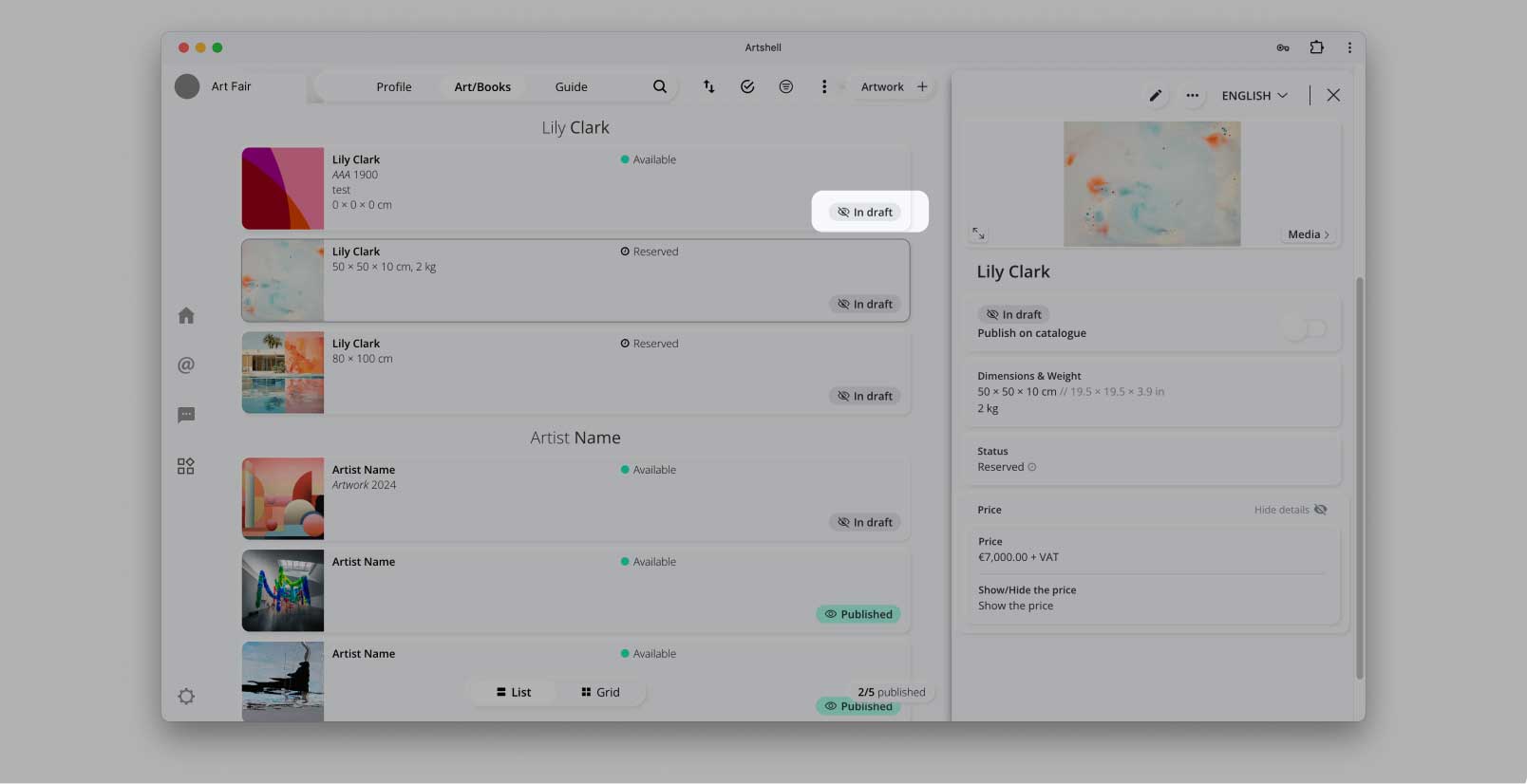
To publish the work you must activate Publish on the catalog found under the title.
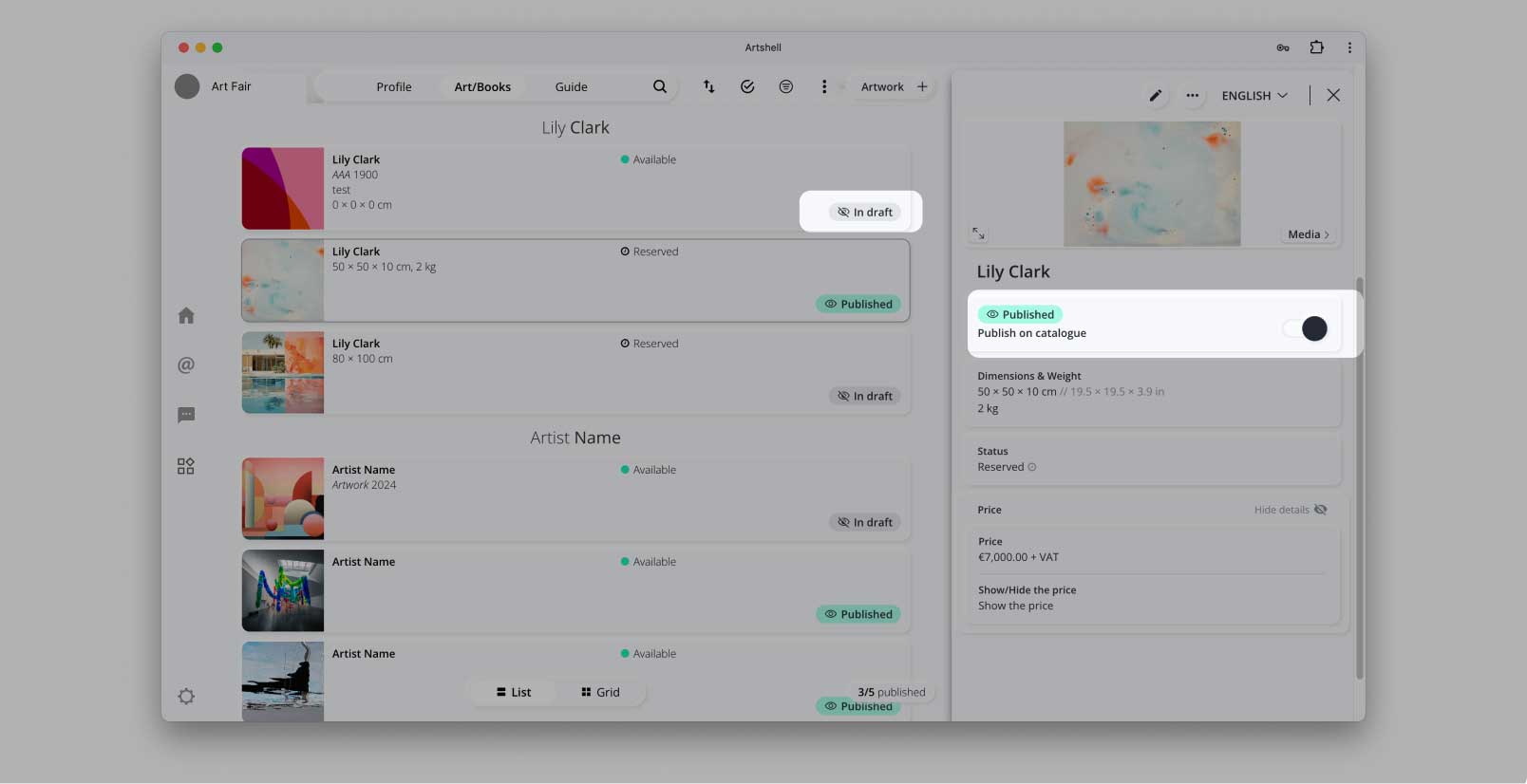
You can also check the publication status of the artworks in the general screen of the relevant sections.If the item is published on the fair's online platform, the green unbarred eye is visible. You can also apply the filters at the top.You can change the status several times by switching from "Draft" to "Published" and vice versa.
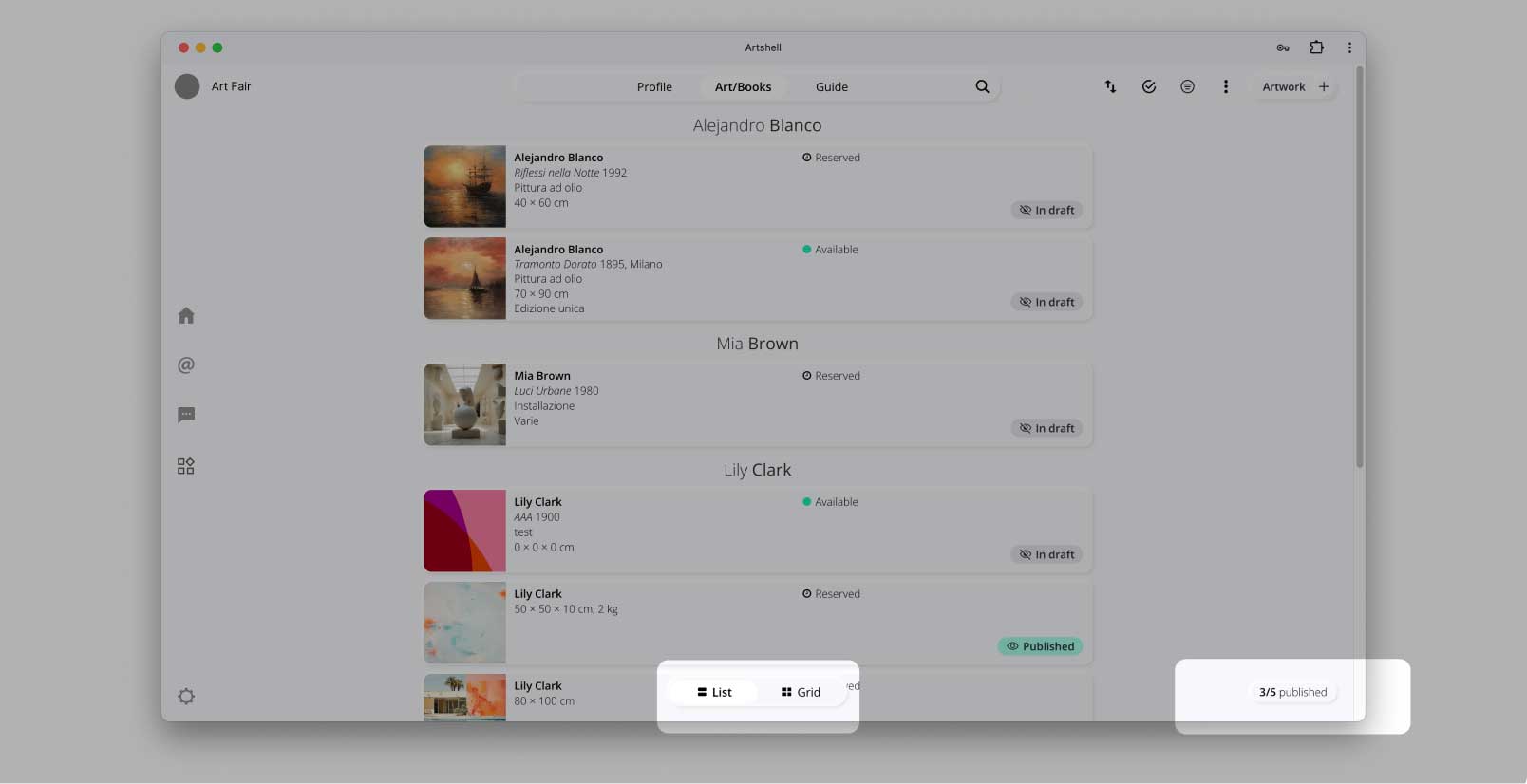
5.2 Edit or delete items
You can edit Venues, Artists and Works by clicking on the pencil symbol. After correcting and/or adding the necessary information save again by clicking on the Save button.
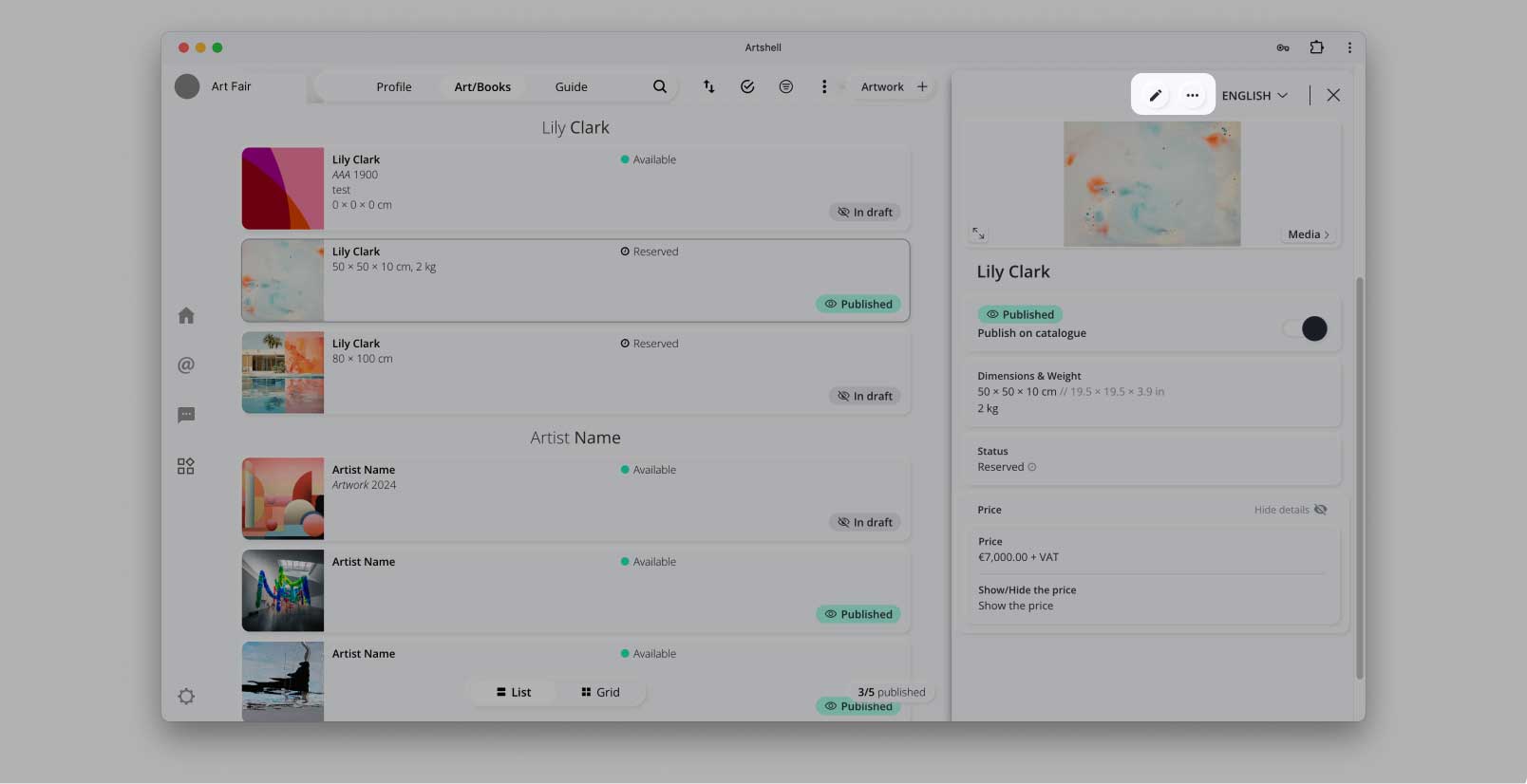
To permanently delete an item click on the three dots at the top and choose Delete (trash symbol).